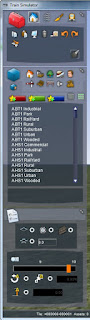QUESTIONS, COMMENTS, ACCOLADES, AND GRIPES
QUESTIONS, COMMENTS, ACCOLADES, AND GRIPES This is the only page upon which I encourage comments, accolades (at-a-boys), and gripes. I do not want the other pages of my Blog to become cluttered. All comments posted here will be given due consideration and will hopefully result in an improvement to my Blog, such that we can all benefit. When you leave a comment here please keep it on a helpful note. Additional comments telling me why you feel the way you do, and a suggestion of how something could be improved, are always welcome. Thanks Kindly, Grant