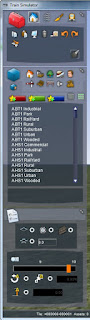TS2017 ROUTE BUILDING #11 - Building Roads
TS2017 ROUTE BUILDING #11 - Building Roads More in TS2017 ROUTE BUILDING #12 - Placing Procedural Objects Back to Tutorials Home Page
Building quality add-ons for Train Simulator 2017, by Dovetail Games, focusing entirely upon the Canadian Pacific Railway system in western Canada.